 京公网安备 11010802034615号
经营许可证编号:京B2-20210330
京公网安备 11010802034615号
经营许可证编号:京B2-20210330
Python中pygame的mouse鼠标事件用法实例
这篇文章主要介绍了Python中pygame的mouse鼠标事件用法,以完整实例形式详细分析了pygame响应鼠标事件的相关技巧,具有一定参考借鉴价值,需要的朋友可以参考下具体如下:
pygame.mouse提供了一些方法获取鼠标设备当前的状态
'''
pygame.mouse.get_pressed - get the state of the mouse buttons get the state of the mouse buttons
pygame.mouse.get_pos - get the mouse cursor position get the mouse cursor position
pygame.mouse.get_rel - get the amount of mouse movement get the amount of mouse movement
pygame.mouse.set_pos - set the mouse cursor position set the mouse cursor position
pygame.mouse.set_visible - hide or show the mouse cursor hide or show the mouse cursor
pygame.mouse.get_focused - check if the display is receiving mouse input check if the display is receiving mouse input
pygame.mouse.set_cursor - set the image for the system mouse cursor set the image for the system mouse cursor
pygame.mouse.get_cursor - get the image for the system mouse cursor get the image for the system mouse cursor
'''
在下面的demo中,主要用到了:
pygame.mouse.get_pressed()
pygame.mouse.get_pos()
展示的效果:
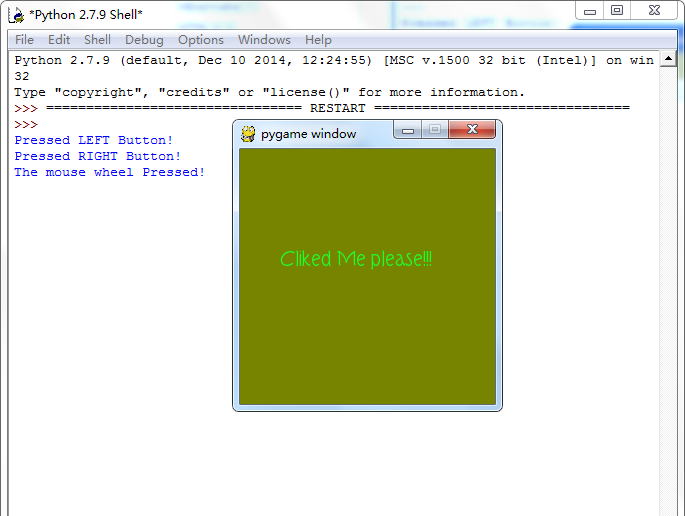
游戏效果:
当鼠标经过窗口的时候,窗口背景颜色会随着鼠标的移动而发生改变,当鼠标点击窗口
会在控制台打印出是鼠标的那个键被点击了:左,右,滚轮
#pygame mouse
import os, pygame
from pygame.locals import *
from sys import exit
from random import *
__author__ = {'name' : 'Hongten',
'mail' : 'hongtenzone@foxmail.com',
'Version' : '1.0'}
if not pygame.font:print('Warning, Can not found font!')
pygame.init()
screen = pygame.display.set_mode((255, 255), 0, 32)
screen.fill((255,255,255))
font = pygame.font.Font('data\\font\\TORK____.ttf', 20)
text = font.render('Cliked Me please!!!', True, (34, 252, 43))
mouse_x, mouse_y = 0, 0
while 1:
for event in pygame.event.get():
if event.type == QUIT:
exit()
elif event.type == MOUSEBUTTONDOWN:
pressed_array = pygame.mouse.get_pressed()
for index in range(len(pressed_array)):
if pressed_array[index]:
if index == 0:
print('Pressed LEFT Button!')
elif index == 1:
print('The mouse wheel Pressed!')
elif index == 2:
print('Pressed RIGHT Button!')
elif event.type == MOUSEMOTION:
#return the X and Y position of the mouse cursor
pos = pygame.mouse.get_pos()
mouse_x = pos[0]
mouse_y = pos[1]
screen.fill((mouse_x, mouse_y, 0))
screen.blit(text, (40, 100))
pygame.display.update()
希望本文所述对大家Python程序设计有所帮助。

数据分析咨询请扫描二维码
若不方便扫码,搜微信号:CDAshujufenxi
CDA中国官网是全国统一的数据分析师认证报名网站,由认证考试委员会与持证人会员、企业会员以及行业知名第三方机构共同合作,致 ...
2025-12-26在数字化转型浪潮下,审计行业正经历从“传统手工审计”向“大数据智能审计”的深刻变革。教育部发布的《大数据与审计专业教学标 ...
2025-12-26统计学作为数学的重要分支,是连接数据与决策的桥梁。随着数据规模的爆炸式增长和复杂问题的涌现,传统统计方法已难以应对高维、 ...
2025-12-26数字化浪潮席卷全球,数据已成为企业核心生产要素,“用数据说话、用数据决策”成为企业生存与发展的核心逻辑。在这一背景下,CD ...
2025-12-26箱线图(Box Plot)作为数据分布可视化的核心工具,凭借简洁的结构直观呈现数据的中位数、四分位数、异常值等关键信息,广泛应用 ...
2025-12-25在数据驱动决策的时代,基于历史数据进行精准预测已成为企业核心需求——无论是预测未来销售额、客户流失概率,还是产品需求趋势 ...
2025-12-25在数据驱动业务的实践中,CDA(Certified Data Analyst)数据分析师的核心工作,本质上是通过“指标”这一数据语言,解读业务现 ...
2025-12-25在金融行业的数字化转型进程中,SQL作为数据处理与分析的核心工具,贯穿于零售银行、证券交易、保险理赔、支付结算等全业务链条 ...
2025-12-24在数据分析领域,假设检验是验证“数据差异是否显著”的核心工具,而独立样本t检验与卡方检验则是其中最常用的两种方法。很多初 ...
2025-12-24在企业数字化转型的深水区,数据已成为核心生产要素,而“让数据可用、好用”则是挖掘数据价值的前提。对CDA(Certified Data An ...
2025-12-24数据分析师认证考试全面升级后,除了考试场次和报名时间,小伙伴们最关心的就是报名费了,报 ...
2025-12-23在Power BI数据可视化分析中,矩阵是多维度数据汇总的核心工具,而“动态计算平均值”则是矩阵分析的高频需求——无论是按类别计 ...
2025-12-23在SQL数据分析场景中,“日期转期间”是高频核心需求——无论是按日、周、月、季度还是年度统计数据,都需要将原始的日期/时间字 ...
2025-12-23在数据驱动决策的浪潮中,CDA(Certified Data Analyst)数据分析师的核心价值,早已超越“整理数据、输出报表”的基础层面,转 ...
2025-12-23在使用Excel数据透视表进行数据分析时,我们常需要在透视表旁添加备注列,用于标注数据背景、异常说明、业务解读等关键信息。但 ...
2025-12-22在MySQL数据库的性能优化体系中,索引是提升查询效率的“核心武器”——一个合理的索引能将百万级数据的查询耗时从秒级压缩至毫 ...
2025-12-22在数据量爆炸式增长的数字化时代,企业数据呈现“来源杂、格式多、价值不均”的特点,不少CDA(Certified Data Analyst)数据分 ...
2025-12-22在企业数据化运营体系中,同比、环比分析是洞察业务趋势、评估运营效果的核心手段。同比(与上年同期对比)可消除季节性波动影响 ...
2025-12-19在数字化时代,用户已成为企业竞争的核心资产,而“理解用户”则是激活这一资产的关键。用户行为分析系统(User Behavior Analys ...
2025-12-19在数字化转型的深水区,企业对数据价值的挖掘不再局限于零散的分析项目,而是转向“体系化运营”——数据治理体系作为保障数据全 ...
2025-12-19